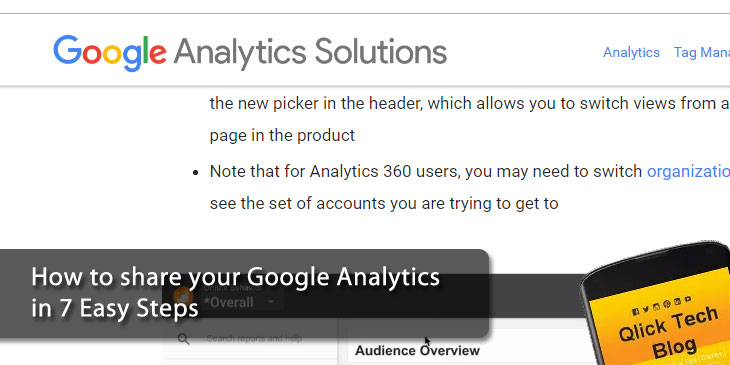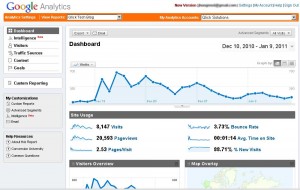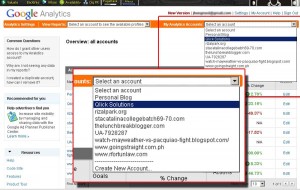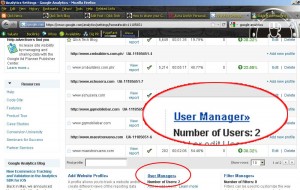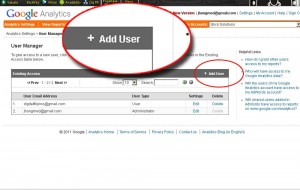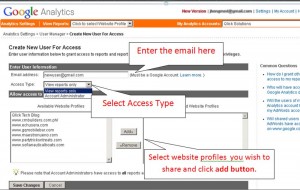Share Google Analytics User Access – 7 Easy Steps
As a Web Developer I often asked by my clients about their site’s analytics to measure how their site performing online and how to challenge their competitors. I believe Google Analytics is the most comprehensive/complete free tool to share my clients site’s analytics. Here’s how to share google analytics in 7 Easy Steps to your client or other user.
1. Make sure that your client have a gmail account. You need that for signing-up in Google Analytics.
2. You need to login to Google Analytics first, before anything else.
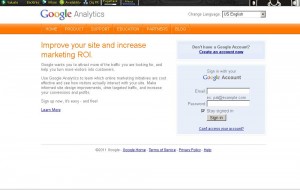
3. In my case, I have several account installed from my clients’ websites and friends’ blogs. You need to select the one you wish to share at the “My Analytics Account” drop-down box in the google analytics.
4. At the bottom of the account overview, click the User Manager link.
5. Click the Add User link.
6. Enter the email address of your new user. Then, select the access type you wish to assign to your new user. Add the website profile you wish to share client or new user.
At the user Access Permission, you can choose if you want any of the following:
- Manage Users
- Read and Analyze
- Collaborate, Read and Analyze
- Edit
7. Lastly, click the Save Changes button. Viola! Your client can access now the Google Analytics using the their gmail account’s username and password.
I hope you have learn something from this how to – Share Google Analytics User Access in 7 Easy Steps. If you like what I have shared, please click like or share the social media buttons above or below you think will also benefits to post.
Furthermore, If you encounter problem during with the process feel free to comment below. Ciao!
UPDATE:
New Google Analytics Interface
November 30, 2016 – I will create a new post regarding this, because Google Analytics updated its user interface already. Thanks for reading!