ArcusIT IaaS Cloud Test Drive Result
Last month ago, I’ve announced that I’ll be reviewing a demo account from ArcusIT’s Cloud IaaS. I apologized for the delays, but I’ve been very busy with my full-time job as an IT Manager and now also as an Officer-In-Charge in Accounting Department covering the vacant Accounting Manager position. Anyways… going back to the result, I started the test last May 2, 2011 when ArcusIT issued me a demo account of their IaaS (Infrastructure as a Service) Cloud. They provided me the following specification as demo account:
VM (Virtual Machine) : 4
CPU: 4
Memory: 4GB
Storage: 80GB
I made two deployments from this configuration WordPress Turnkey Appliance and Microsoft Windows Server 2008R2 but on this post I’ll talk about the WordPress Turnkey Deployment for the meantime.
Actually, the reason they gave me 4 VM and 4 CPU so that I can do several deployment at the same time but for a web server to run I only need 1 VM and 1 CPU to be able to install Windows 2k8 R2 Server. The WordPress Turnkey Appliance and Microsoft Windows Server 2008 R2 installation was a breeze. I did not encounter problem with the deployment that’s why I successfully installed these applications on my own.
WordPress Turnkey Appliance
Just in-case you’re not that familiar with Turnkey Appliances, it is a pre-install server & application package that can be easily deployed in bare-metal, virtual machines and in the cloud. Some of the popular appliances they have Drupal, WordPress, Joomla, and LAMP stack appliances.
When I tried installing the WordPress Turnkey Appliance, the installation was smooth and it only took me 13 minutes to deploy the WordPress Turkey Application without the hassle of configuring the LAMP (Linux, Apache, MySQL and PHP) platform. But you’ll need another 2-5mins to supply the root password, MySql password, WordPress Admin password and email then after the final configuration you’re good to go.
How to Install WordPress Turnkey Appliance under ArcusIT Cloud IaaS
1. Once you have login, click the New VM button.
2. Select for Choose from App Center, then look for WordPress Turnkey Appliance.
3. Click the (+) button then you’ll be promoted to configure your VM.
4. Key-in the name you wish to call your VM and select hardware template you wish to use.
5. Then just click create, then it will automatically install WordPress Turnkey Application for you.
6. Once the progressbar is done, you can check the VM tab’s for the newly installed WordPress Turnkey Application.
7. Click the details or information button to be able to access your WordPress Turnkey Remote Console.
8. Take note or copy the VNC Password and close the information panel.
9. At the VM Tab click the Remote Console Button and Tight VNC Console will popup and will ask for your password.
10. Enter or paste the password, then you will be able to view the remote console of the WordPress Turkey Appliance.
11. Once authenticated you’ll be ask to enter root password for the Turnkey Linux configuration.
12. Enter the desired password. Then confirm it afterwards by keying it again and press enter.
13. Then enter the desired password for the MySql server. Then confirm it again.
14. Then you’ll be requested to enter WordPress admin password and confirm it again.
15. Afterwards, you’ll be requested to enter the default email for the wordpress admin account.
16. Then you’ll be ask for the TurnKey Linux Backup and Migration Account IP (TKLBAM) but you can skip that and proceed by clicking skip button.
17. Then it will ask that you install security update as well, just click install to continue.
18. And everything will be installed for you.
On my next post I will discuss my experience in installing the Windows 2k8 R2 Server and summarized everything so stay tuned for my next article. Please feel free to ask question using the comment system below I would be glad to answer it and assist you however I can. Ciao!
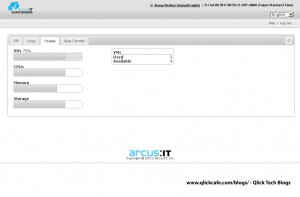
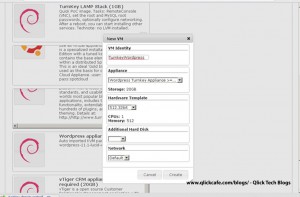
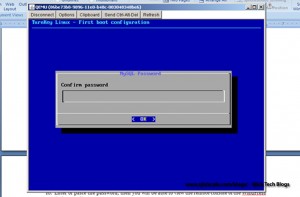
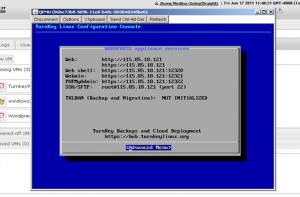

1 thought on “ArcusIT IaaS Cloud – Test Drive (Part 1)”